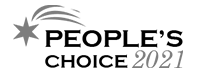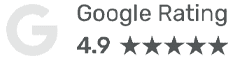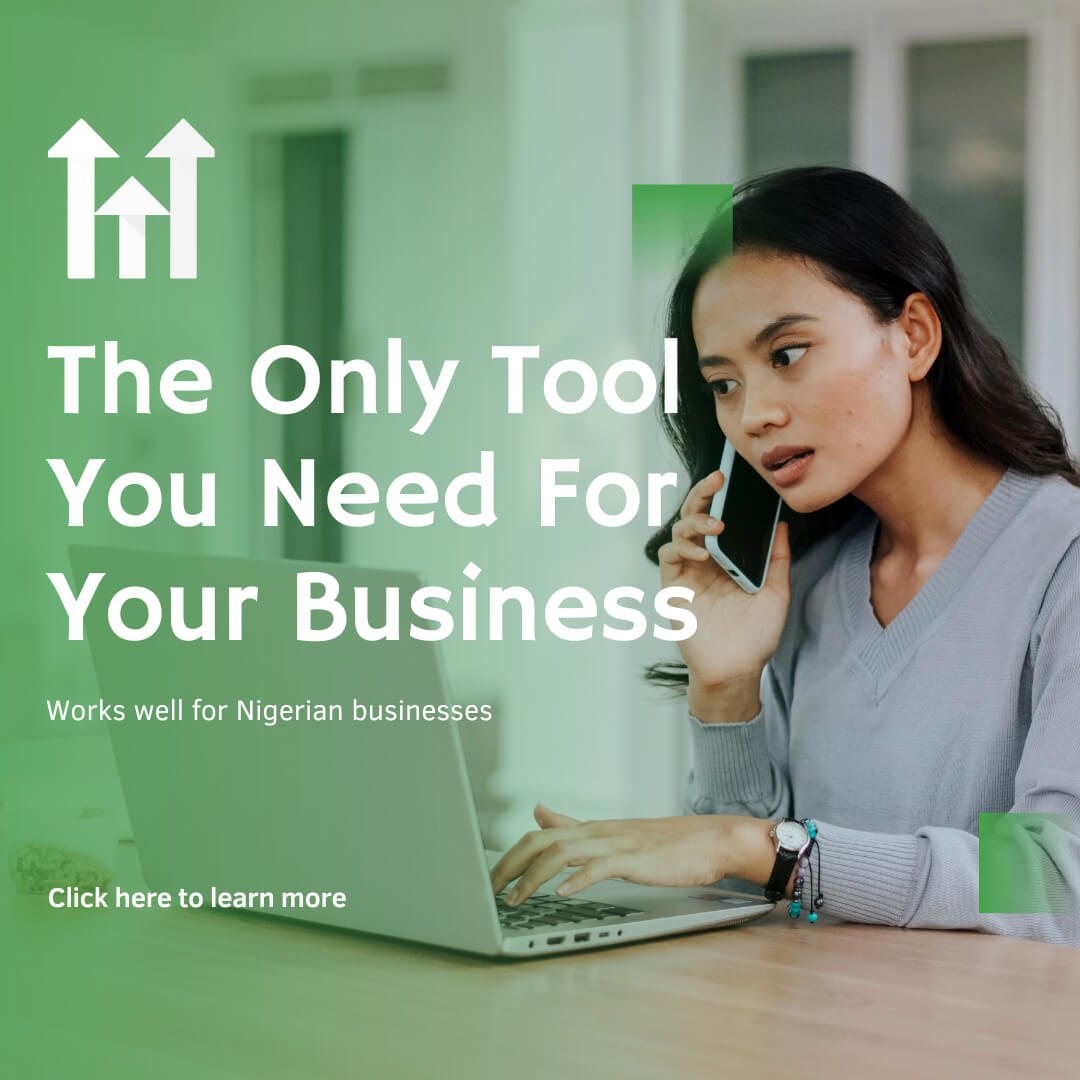The Results Driven Digital Marketing Agency in Lagos
Tech O’Clock offers the fastest and most cost-effective way to grow your business through digital marketing strategies. We’re not just a digital marketing agency, we are a strategic partner who will carry your brand on our heads.
Partner with the Best Digital Marketing Agency in Lagos
Market Knowledge
Strategy & Planning
Project Execution
Humanistic Marketing
Over ₦601m generated
1.2m qualified leads
Promote with confidence
See a Huge Shift in your Company's Revenue
Our digital marketing company in Lagos has helped our clients get more than 1.2m qualified leads, which has increased their sales.
Search engines love a great website
Visitors Love a Great User Experience
Your website is the first thing that speaks to your customers. This is why we make sure your site leaves a lasting impression.
Make the Switch. Choose Tech O'Clock.
We develop world-class digital marketing strategies and websites.
Here is why smart business owners work with us...


We have proven results
We know digital marketing
We are truthful and ethical
We put our customers first
Trusted Digital Marketing Service With Proven Results

Tech O'Clock offered robust value at an affordable price. Site traffic has increased, and internal processes have been more efficient. It was a seamless collaboration where both parties were 100% satisfied.
Mr. Ashiru Olumide
helpmewaka.com
My first experience with Tech O'Clock is why I decided to hire them. Their process is way better than that of any digital marketing agency here in Nigeria. Their level of professionalism is extremely rare in this country.
Mr. Odunlami Samson
glconsult.com.ng
This smart-working team gave us a consistent stream of fresh real estate leads while setting us up with the funnel to convert them into paying customers. Now, we get calls almost every day from our website.
Mr. Stephen Akintayo
gtexthomes.comWhich Company Is the Best for Digital Marketing in Lagos?
A digital marketing agency is a team of experts that provides a range of online marketing services like social media management, SEO, PPC and others. They provide all the necessary content to make your brand successful. With the growing competition in the market and the complexity of the digital world, it is impossible for most people to do everything. That's why they need an agency to help them achieve their goals.
There are a wide range of benefits to hiring a digital marketing agency in Lagos. They can help you create an online presence that is customised for your brand and maximise your online exposure. But hiring the best digital marketing company in Lagos can be a huge task.
However, before you make a decision, start your search for an online marketing agency in Lagos by yourself. Make a list of requirements for the project. And separate the needs from mere desires from the get go. Ask yourself, why are these important?
Look for online reviews and recommendations from past clients. This can be used in choosing the right company.
Another thing to note is that digital marketing is all about testing. However, the major benefit of hiring a digital marketing agency is that it has already laid the groundwork for a sophisticated digital strategy. Online marketing agencies are experts at keeping up with the digital market. And you usually can't afford to test the waters yourself, as you also have to deal with the hidden secrets of online marketing.
If you want to avoid the pitfalls many business owners fall into, then you need to interview potential agencies as part of the selection process. This can be done in person, over the phone, via WhatsApp, even on Facebok or Instagram.
To make this work, you need to make the interview process seamless by making a list of these key questions:
How Do Digital Marketing Agencies in Lagos Measure KPIs?
Success in digital marketing depends on measuring KPIs and metrics. Inquire about the candidate agency's flexible reporting system. When asked what your marketing goals are, you should provide this. A good online marketing agency in Lagos must know your goals and KPIs.
Is the Digital Marketing Company Experienced Enough?
Aside from experience, you need to check the professional background of the members of their team. Have they been around for a while? If the information on their About Us page does not meet your needs, you should consider another digital marketing agency.
Are Digital Marketing Projects Outsourced by the Company?
If the agency outsources, do they have a solid freelance team? A digital marketing company in Lagos that handles all your projects in-house, obviously has a reliable workforce. But that doesn't mean that marketing agencies that outsource are bad. You just need to ensure that they have a stable of successful freelancers and contractors that can handle your digital marketing project effectively.
What Is the Company's Method of Sending Reports?
You need to know how frequently the digital marketing company send their reports.
- Do they send them monthly or quarterly?
- How do these reports appear?
- Can samples be sent?
- Are they fake screenshots ?
You want an marketing agency that will update you on your marketing progress with full transparency.
The reports should illustrate your company's progress, and they should be able to make meaningful recommendations based on the data.
What Kind of ROI Can You Expect?
One of the most important questions you need to ask is the projected return on investment (ROI) and how long it will take to achieve it. Request predictions based on your business objectives, as well as case studies. Predictions are useful, but evidence is even better.
Choosing the best digital marketing agency in Lagos can be a daunting task, with so many options available. However, by following a few key steps, you can ensure that you select an agency that is a good fit for your business and its specific needs.
The first step in choosing a digital marketing companyis to define your goals. What do you hope to achieve through your digital marketing efforts? Are you looking to increase brand awareness, drive sales, or generate leads? Once you have a clear understanding of your goals, you can begin to evaluate potential agencies.
Next, research the agencies that are available in Lagos. Look at their websites, case studies, and client testimonials. This will give you a sense of the agency's capabilities and the types of clients they have worked with in the past. Additionally, you can check out online reviews and ratings of the agency on websites like Google, Facebook, and LinkedIn.
Another important factor to consider is the agency's experience and expertise in your industry. It is important to choose an agency that has experience in your specific industry and understands the unique challenges and opportunities it presents. This will ensure that they can develop effective digital marketing strategies tailored to your business.
It is also important to evaluate the agency's communication and project management style. You want to work with an agency that is responsive and easy to communicate with, and has a clear process in place for managing projects.
Finally, it is important to consider the agency's pricing structure and the services they offer. Some agencies may have a high hourly rate, but offer a wide range of services, while others may have a lower hourly rate but only offer a limited range of services. It's important to find an agency that fits within your budget and provides the services you need.
Overall, choosing the best digital marketing agency in Lagos” requires careful research and consideration of several factors. By defining your goals, researching potential agencies, evaluating their experience and expertise, considering their communication and project management style, and comparing pricing and services, you can find an agency that is a good fit for your business and its specific needs.
In the end, it's not just about the digital marketing company's expertise, but also about if the company's personality fit your business.
If you're looking for the best digital marketing agency in Lagos, you've come to the right place. Because our many years of experience have always revolved our clients—both eCommerce and B2B firms. We provide conversion-based websites and digital marketing services.
Work with a company you can trust instead of simply hiring the cheapest digital marketing agency in Nigeria.
Ready to get started?
Featured Digital Marketing Article of the Month 👉🏿
Every month, we write valuable digital marketing articles to help entreprenuers & business owners from all industries grow their business.
Featured Digital Marketing Article of the Month 👇🏿
Every month, we write valuable digital marketing articles to help entreprenuers & business owners from all industries grow their business.